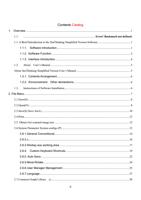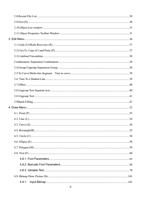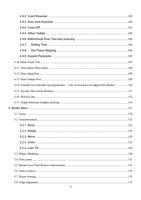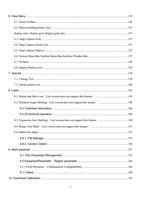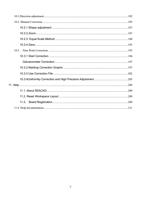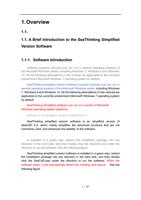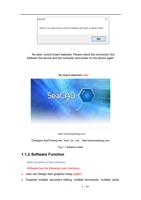- You are here:
- AM.CO.ZABuythisCNC Utilities Homepage
- LabelMark-Laser-Marking-Machine
- LabelMark 5 Software Manual, v3.6.pdf
- Page 18 of 217
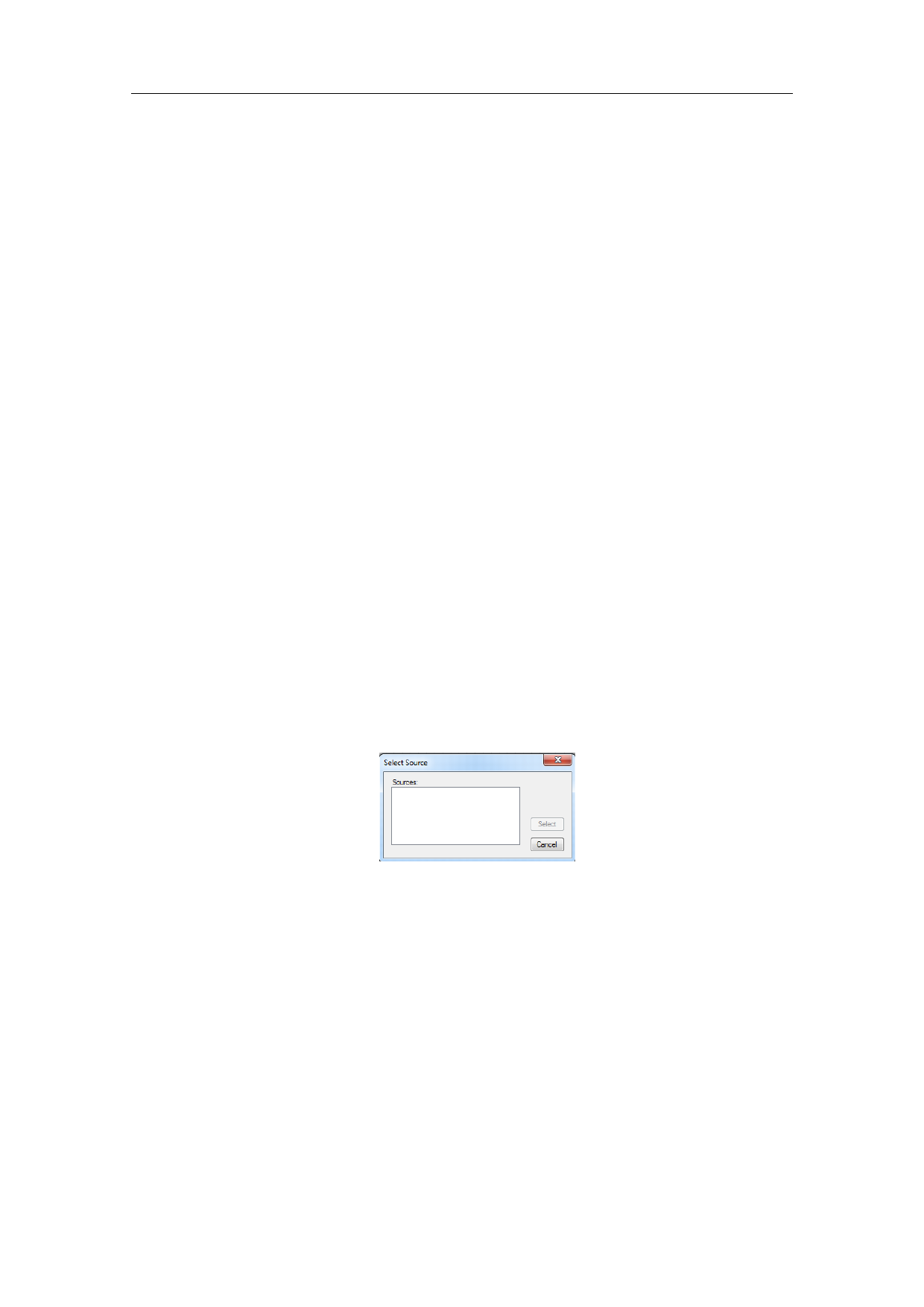
(N):.orz File Name (N): Untitled.orz
(T): Save Type (T):
Hide Folders
Save
Cancel
2.4.Print
Print is used to print current image and its shortcut key is “Ctrl+ P”.
The shortcut key for printing is Ctrl + P, which is used to print the current
drawing.
2.5. Obtain Get scanned image (m)
‘Obtain Scan Image’ submenuis used to get images from specific external
devices. Selecting this command will bring up the dialog box shown in Figure
2-4. Requires the selection of an external device (the listed devices are
legitimate drivers already installed on your computer). When an external
device is selected, the corresponding device image processing dialog box
appears. You can select the corresponding image input. (The dialog box varies
depending on the device. Please refer to the corresponding device operating
instructions.)
Fig.2-4 Obtain Scan Image Get scanned image
Select Source
: Source:
Selected
Cancel
2.6.System Parameter System configs (P)
“System Parameter” configures the software. When it is selected, a dialog
12 / 217